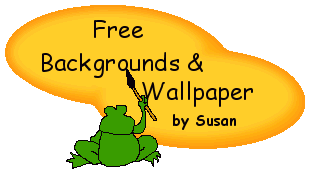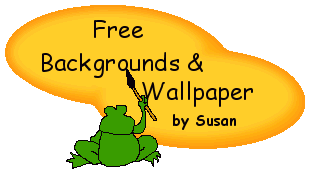|
|
|
FREQUENTLY ASKED QUESTIONS:Many of you email asking me, "How do I create my own graphics and web pages?". Though I would love to teach every one of you how, I just do not have enough time to do so. Please visit Builder.com for an extensive How-To Library for your web building and graphic questions.
1. Are these graphics free?
YES, these graphics are all free.
2. Can you make me a special background or graphic?
I will gladly make a special background for you, for a small fee.
3.How do I link to your site?
Please choose one of the images below and save them to your computer (right click on them, choose "save-as".
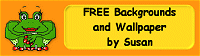
Cut and paste code:
<!-- Begin Free Backgrounds Graphic Link --> <A HREF="http://suesbackgrounds.tripod.com"
TARGET="_top">
<IMG SRC="link200.gif"
BORDER="0" ALT="Free Backgrounds and Wallpaper!"></A> <!--
End Free Backgrounds Link -->
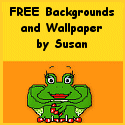
Cut and paste code:
<!-- Begin Free Backgrounds Graphic Link --> <A HREF="http://suesbackgrounds.tripod.com"
TARGET="_top">
<IMG SRC="link125.gif"
BORDER="0" ALT="Free Backgrounds and Wallpaper!"></A> <!--
End Free Backgrounds Link -->

Cut and paste code:
<!-- Begin Free Backgrounds Graphic Link --> <A HREF="http://suesbackgrounds.tripod.com"
TARGET="_top">
<IMG SRC="link400.gif"
BORDER="0" ALT="Free Backgrounds and Wallpaper!"></A> <!--
End Free Backgrounds Link -->

Cut and paste code:
<!-- Begin Free Backgrounds Graphic Link --> <A HREF="http://suesbackgrounds.tripod.com"
TARGET="_top">
<IMG SRC="sfree.gif"
BORDER="0" ALT="Free Backgrounds and Wallpaper!"></A> <!--
End Free Backgrounds Link -->
Text Only Link Code:
<!-- Begin Free Backgrounds Link --> <A HREF="http://suesbackgrounds.tripod.com"
TARGET="_top">Susan's Free Backgrounds and Wallpaper</A> <!--
End Free Backgrounds Link -->
4. What software do you use create backgrounds/graphics?
I use Jasc Paint Shop Pro 6 to create all my graphics. It is a fairly simple program to use. If you click on the link you can download a FREE trial copy of Jasc Paint Shop Pro 6 and try it out for yourself.
5. How to I save images off of your web site when the zip files won't download?
For IE Users: Using your mouse, right-click over the image(s) you want, select save-picture-as, then using the pull down menu in the mini window that pops up, find your desktop (or wherever you want the image saved to) and then click save. That's it. You now have the grapic available on your computer to be used for whatever you like.
For Netscape Users: To save an inline GIF or JPEG image file, place the mouse pointer over the image and click the right mouse button. A popup menu will appear. Choose Save-Image-As and save as you would any other file.
6. How do I use your backgrounds/wallpaper in my Outlook Express email?
First, save the image.
1. Select the background you like.
2. Using your mouse, RIGHT CLICK on background image, select SAVE BACKGROUND AS (a window will now appear).
3. Using the "pull down menu" in the new mini window, select DESKTOP, then select SAVE.
4. The image is now saved to your computer's desktop.
Placing the image as your email background:
5. In your email program, select NEW MAIL (a new blank email will appear).
6. In new blank email select menu FORMAT, moving curser down to RICH TEXT (HTML) and select it.
7. In new blank email select FORMAT again, moving curser down to BACKGROUND, then over to PICTURE selecting that.
8. Using the BROWSE button in newly opened mini window, find your DESKTOP and the image you saved from my Free Background site.
9. That's it. The image is now set as a background in the new blank email.
10. To keep this image as a permanent station in your email program, select FILE in new email with the background you like and then down to SAVE AS STATIONARY.
11. Name the new stationary as something and save in your Stationary file.
[ Index ] [ Faqs ] [ Links ] [ Email ] |
| |